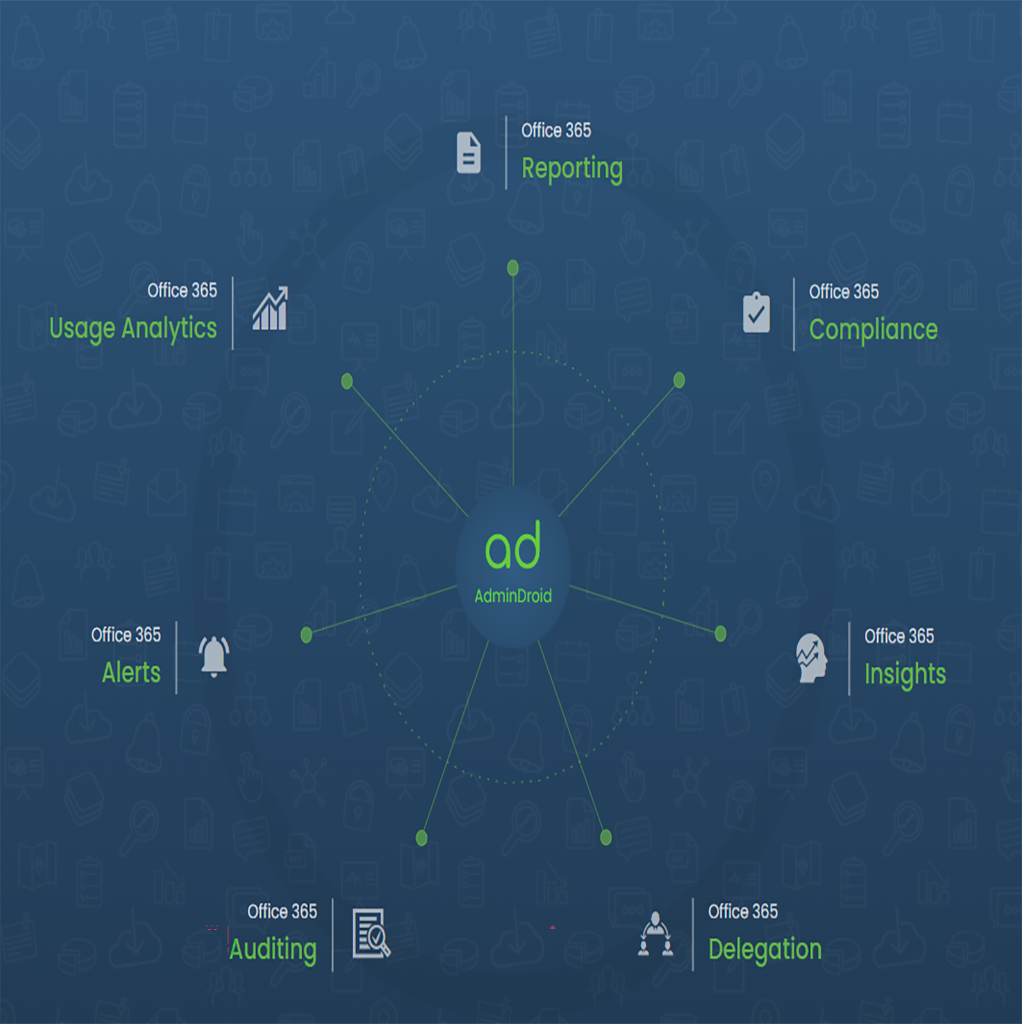How to use AdminDroid to get insights and analytics on your Microsoft 365 environment
Managing and monitoring Microsoft 365 can be challenging, especially if you have a large or complex environment with many users, licenses, groups, mailboxes, sites, documents, etc. How can you get a clear and comprehensive view of your Microsoft 365 environment and make informed decisions based on data?
That’s where AdminDroid comes in. AdminDroid is a powerful and easy-to-use Microsoft 365 reporting tool that helps you to analyze, report, and monitor your Microsoft 365 environment without using PowerShell. AdminDroid provides more than 1600+ pre-built reports and dashboards that cover various aspects of Microsoft 365, such as Azure AD, Exchange Online, SharePoint Online, OneDrive for Business, Teams, Yammer, Power BI, Security & Compliance, and more. AdminDroid also offers advanced features such as auditing, usage analytics, alerts, automation, delegation, and customization.
In this post, I will show you how to use AdminDroid to get insights and analytics on your Microsoft 365 environment and how it can benefit you as an administrator or a manager.
The first question: why do i need it and how much?
This is always the first question i get and the answer is quite simple. I’m betting your people know where to get the info they are responsible for monitoring but they use various spreadsheets and manual processes to deal with it. Often things go wrong that were not picked up in time by the monitoring process and this inevitably results in more WIP. As a result, teams have more work and less time. What we need is a solution that constantly looks for changes within the platform and surfaces things that may cause an issue in a simple and easy to consume way;lets face it, M365 is awesome but it’s quite often difficult to find the info your looking for.
As for price, it all depends on how big you are and how much you have to monitor. As an example, company X has 8000 licensed employees (and mailboxes), 10 tenants and at least 10 people will need to see all reports. The costs for this at time of writing is roughly $3k per year. If you offset this cost against all the time saved by those admins (and many other people), its a very easy decision.
The second question: what about data security?
The answer to this one is very simple, all data stays on the device you install it on. AdminDroid don’t see any of it and it never leaves your organisation. Have a read on their post on Data Security as this gives you all the info you need to answer the question.
How to install and configure AdminDroid
AdminDroid is a web-based application that can be installed on any Windows machine that meets the minimum system requirements. You can download the setup file from the AdminDroid website and follow the installation wizard to complete the installation process.
After installing AdminDroid, you need to configure it to connect to your Microsoft 365 tenant. You can do this by following these steps:
- Open your web browser and navigate to the AdminDroid URL (http://localhost:7890 by default).
- Click on the Connect Your Tenant button on the home page.
- Enter your Microsoft 365 administrator credentials and click on Sign in.
- Grant the required permissions for AdminDroid to access your Microsoft 365 data by clicking on Accept.
- Wait for AdminDroid to complete the initial data collection from your Microsoft 365 tenant.
- You are now ready to use AdminDroid - nice and simple!.
Incidently, they have a live demo that you can look around and really get a feel of what your buying.
How to use AdminDroid reports and dashboards
AdminDroid provides a rich set of reports and dashboards that help you to get insights and analytics on your Microsoft 365 environment. You can access these reports and dashboards from the left navigation pane of the AdminDroid web interface. You can also use the search box at the top to find the report or dashboard you are looking for.
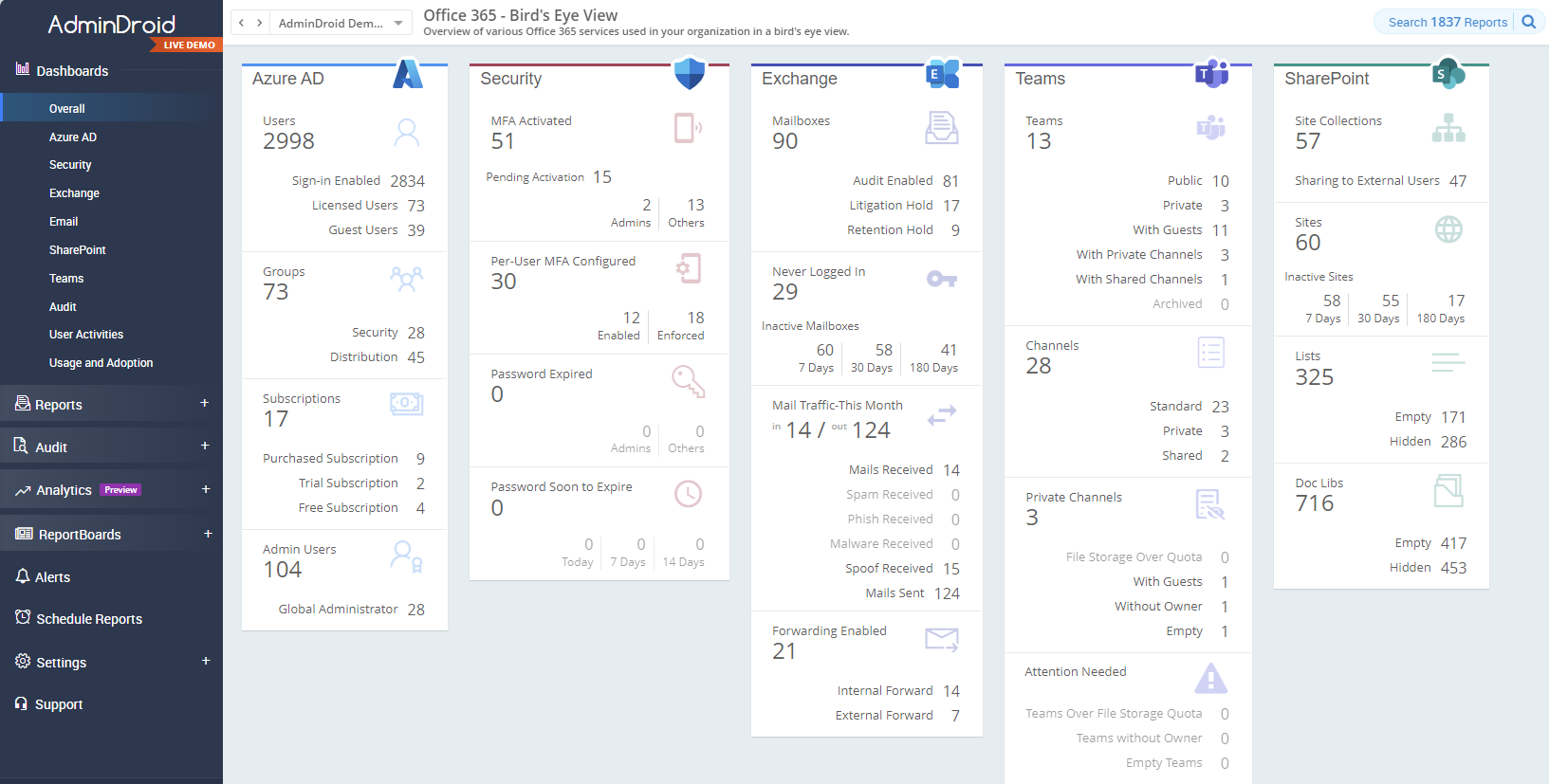
Each report or dashboard provides various options to filter, sort, group, export, schedule, or share the data. You can also customize the columns, charts, widgets, or layouts of the reports or dashboards according to your preferences. You can also create your own custom reports or dashboards using the report builder or dashboard builder features.
Some examples of the reports and dashboards that AdminDoid offers are:
-
Azure AD Reports: These reports help you to manage your Azure AD users, licenses, groups, devices, roles, policies, etc. For example, you can use the User Reports collection to view information about recently created or deleted users, inactive users, MFA-enabled users, guest users, etc.
-
Exchange Online Reports: These reports help you to monitor your Exchange Online mailboxes, mail traffic, spam and malware trends, mailbox permissions, etc. For example, you can use the Mailbox Reports collection to view information about mailbox size, mailbox activity, mailbox connections, mailbox delegation, etc.
-
SharePoint Online Reports: These reports help you to manage your SharePoint Online sites, site collections, documents, permissions, etc. For example, you can use the Site Reports collection to view information about site size, site activity, site owners, site permissions, etc.
-
OneDrive for Business Reports: These reports help you to monitor your OneDrive for Business storage usage, file activity, file sharing, file permissions, etc. For example, you can use the Storage Reports collection to view information about storage usage by user, by file type, by file size, etc.
-
Teams Reports: These reports help you to analyze your Teams usage, activity, channels, members, guests, devices, etc. For example, you can use the Usage Reports collection to view information about active users, active teams, active channels, active devices, etc.
-
Security & Compliance Reports: These reports help you to secure and comply with your Microsoft 365 environment by providing information about security score, security alerts, audit logs, data loss prevention (DLP), retention policies, etc. For example, you can use the Security Score Reports collection to view information about your security score, security recommendations, security actions, etc.
How to use AdminDroid auditing and usage analytics
AdminDroid also provides auditing and usage analytics features that help you to track and audit the activities and usage of your Microsoft 365 environment.
The auditing feature allows you to monitor each and every activity happening inside your Microsoft 365 environment, such as login attempts, password changes, mailbox access, file operations, etc. You can view the audit logs in a user-friendly format with detailed information such as user, action, date, time, status, IP address, etc. You can also filter, sort, export, or alert on the audit logs based on various criteria. You can also preserve the audit logs for a long period as per your compliance policy.
The usage analytics feature allows you to measure how various Microsoft 365 services are used and adopted across your organization. You can view the usage and activity trends of various Microsoft 365 applications such as Azure AD, Exchange Online, SharePoint Online, OneDrive for Business, Teams, Yammer, Power BI, etc. You can also drill down the usage and activity data by various dimensions such as department, city, country, job title, etc. You can also compare the usage and activity data across different time periods or groups.
How to use AdminDroid alerts and automation
AdminDroid also provides alerts and automation features that help you to automate and streamline your Microsoft 365 administration tasks.
The alerts feature allows you to create custom alerts based on various conditions or thresholds that you define. You can choose to receive the alerts via email or SMS or push notifications. You can also configure the alert frequency and severity levels. You can use the alerts feature to monitor critical events or issues in your Microsoft 365 environment and take timely actions.
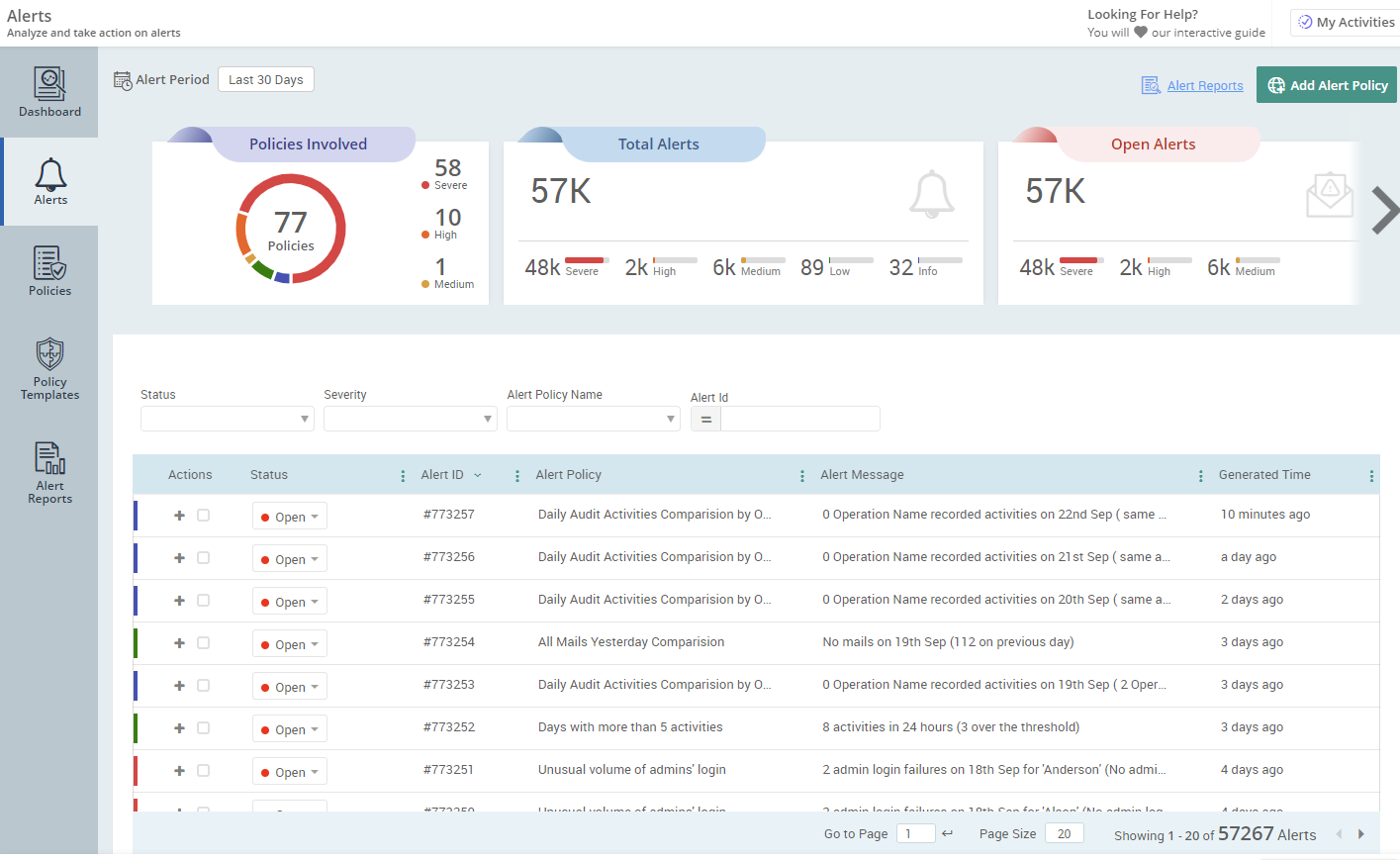
The automation feature allows you to create custom workflows that perform certain actions based on certain triggers that you define. You can choose from various actions such as sending emails, creating tickets, running scripts, etc. You can also configure the workflow schedule and recurrence. You can use the automation feature to automate repetitive or tedious tasks in your Microsoft 365 environment and save time and effort.
Conclusion
AdminDroid is a powerful and easy-to-use Microsoft 365 reporting tool that helps you to get insights and analytics on your Microsoft 365 environment without using PowerShell. AdminDroid provides more than 1600+ pre-built reports and dashboards that cover various aspects of Microsoft 365, such as Azure AD, Exchange Online, SharePoint Online, OneDrive for Business, Teams, Yammer, Power BI, Security & Compliance, and more. AdminDroid also offers advanced features such as auditing, usage analytics, alerts, automation, delegation, and customization.
If you want to try AdminDroid for yourself, you can download it from the AdminDroid website and get a free trial for 15 days. You can also watch this video tutorial to see how to install and use AdminDoid in action.
I hope this blog post has given you an overview of how to use AdminDroid to get insights and analytics on your Microsoft 365 environment and more importantly remove admin overhead, allowing your people more time to deliver value. If you have any questions or feedback, please Contact me. Thanks for reading!